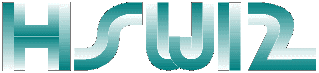
- Introduction
- Menu Bar
- Terminal Window
- Source Code Window
- Variables Window
- Registers Window
- Control Window
- HSW12 Macro Language
Introduction
The HSW12 IDE is a debugging tool for HC(S)12 assembler code. It is written in Perl/Tk and provides an interface to the D-BUG12 POD. It comes with its own assembler which has been written in Perl as well. This document gives a quick overview on how to use this software.Start the HSW12 IDE as follows:
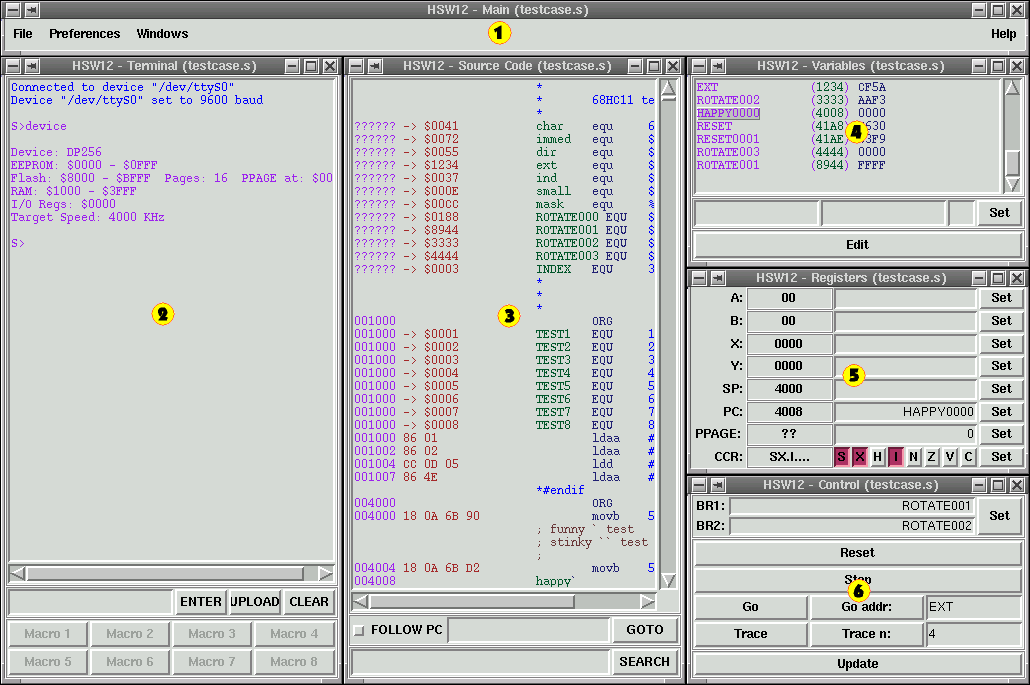
The HSW12 GUI is split up into several windows to give you the freedom to place its components anywhere on the screen. When you launch "hsw12.pl" the six HSW12 windows will pop up on the screen:
Menu Bar

There are four menu buttons in the menu bar:
File Menu Button
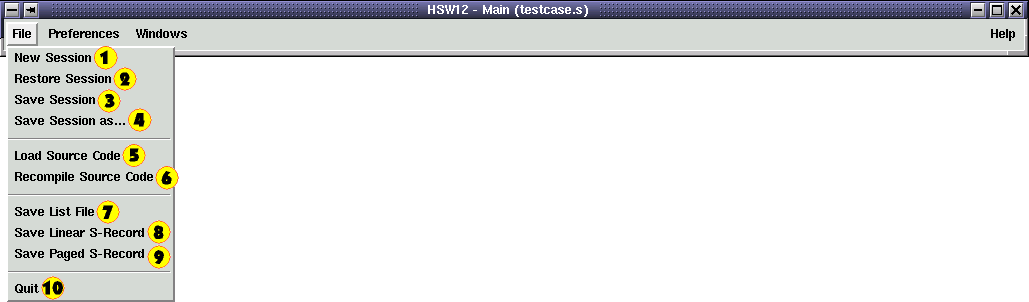
The File Menu contains ten entries:
 New Session
New Session- Starts a new HSW12 session.
 Restore Session
Restore Session- Restores a previous HSW12 Session.
 Save Session
Save Session- Saves the current HSW12 Session.
 Save Session as...
Save Session as...- Saves the current HSW12 Session in a new file.
 Load Source Code
Load Source Code- Loads an assembler source code file.
 Recompile Source Code
Recompile Source Code- Recompiles the current assembler file.
 Save List File
Save List File- Dumps an assembler listing.
 Save Linear S-Record
Save Linear S-Record- Dumps a linear S-Record file.
 Save Paged S-Record
Save Paged S-Record- Dumps a paged S-Record file.
 Quit
Quit- Quits the HSW12 IDE.
Preferences Menu Button

The Preferences menu allows you to select:
Terminal I/O Parameters

The I/O parameters that need to be set are:
Serial Port

 This menu selects the port that your D-Bug12 POD is connected to.
(Be careful! Don't select the port that your mouse is connected to.)
This menu selects the port that your D-Bug12 POD is connected to.
(Be careful! Don't select the port that your mouse is connected to.)
Baud Rate
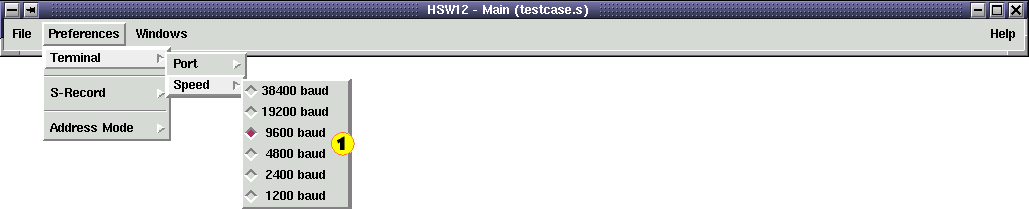
 This menu gives you a few choices to select the baud rate.
This menu gives you a few choices to select the baud rate.
S-Record Format

There are four setup options to select the S-Record format:
S-Record Address Format

 The D-Bug12 POD supports two address formats:
The D-Bug12 POD supports two address formats:
- S19: 16-Bit addresses
- S28: 24-Bit addresses
S-Record Data Length

The number of data bytes per S-record can be selected in
 this menu.
this menu.
S5-Record Insertion
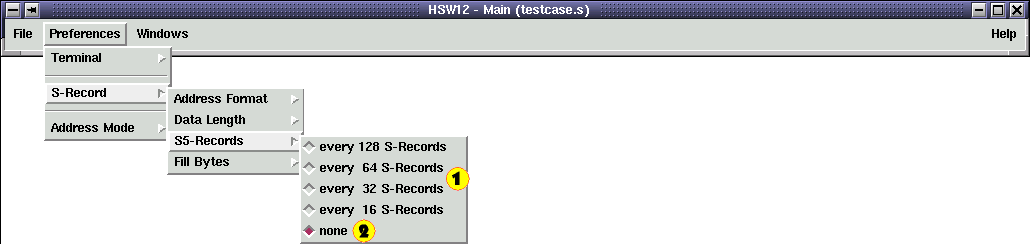
S5-Records contain the number of S-Records that have already been transmitted.
 This menu determines how frequently S5-Records should be sent.
This menu determines how frequently S5-Records should be sent.
 "None" disables the insertion of S5-Records.
"None" disables the insertion of S5-Records.
S-Record Fill Bytes

Most target devices only allow full words to be programmed into their flashes.
 The "Fill Bytes" ensures that all S-Records contain an even number
of bytes by inserting $FF wherever necessary.
The "Fill Bytes" ensures that all S-Records contain an even number
of bytes by inserting $FF wherever necessary.
Address Mode

If
 this is disabled HSW12 will truncate all addresses down to 16-Bit.
If it is enabled addresses in the range from $8000 to $C000 are 24-Bit wide.
this is disabled HSW12 will truncate all addresses down to 16-Bit.
If it is enabled addresses in the range from $8000 to $C000 are 24-Bit wide.
Window Menu Button
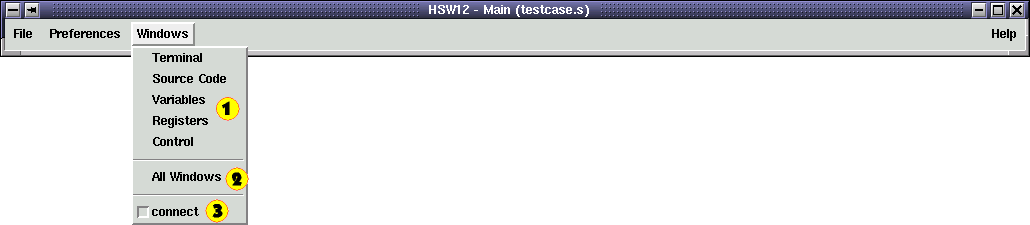
The Window Menu lets you reopen or raise a particular
 HSW12 window.
The
HSW12 window.
The  "All Windows" function reopens or raises all of the HSW12 windows.
If the
"All Windows" function reopens or raises all of the HSW12 windows.
If the  "connect" checkbutton is set, then all the HSW12 windows are connected.
Moving one window will make all of them move.
"connect" checkbutton is set, then all the HSW12 windows are connected.
Moving one window will make all of them move.
Help Menu Button

At the moment the Help Menu only consists of an
 "About" screen
which contains the version numbers of the current HSW12 release.
"About" screen
which contains the version numbers of the current HSW12 release.
Terminal Window
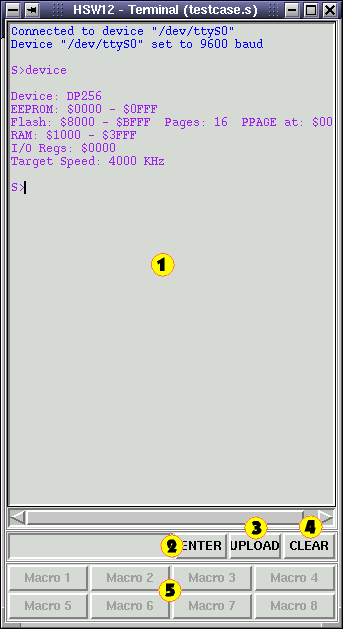
The Terminal Window consists of:
Terminal Display
The Terminal Display logs all data that is received from the D-Bug12 POD. If the display widget is in focus, all keyboard entries will be directly transmitted to the POD.Command Entry
The Command Entry allows quick transmissions of recurring commands.Upload Button
The Upload Button sends the linear S-Record to the B-Bug12 POD.Clear Button
The Clear Button resets the Terminal Display.Macro Buttons
Each of the Macro Buttons can store a sequence D-Bug12 command. A left-click on the button will execute the macro. A right-click will open a Macro Editor.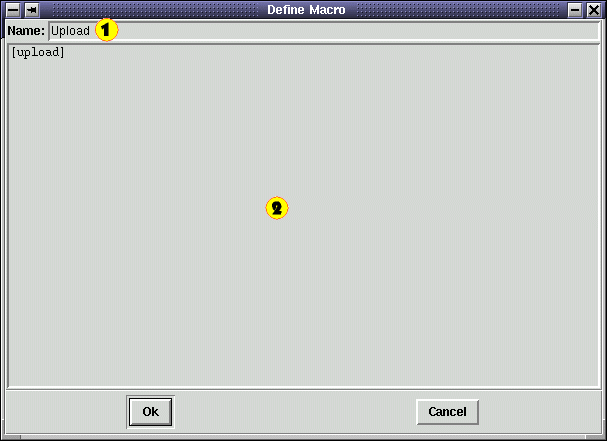
The two entry fields in the Macro Editor let you modify
 the macro name
and
the macro name
and  the macro sequence.
Please find a description of the HSW12 Macro Language below
the macro sequence.
Please find a description of the HSW12 Macro Language below
Source Code Window
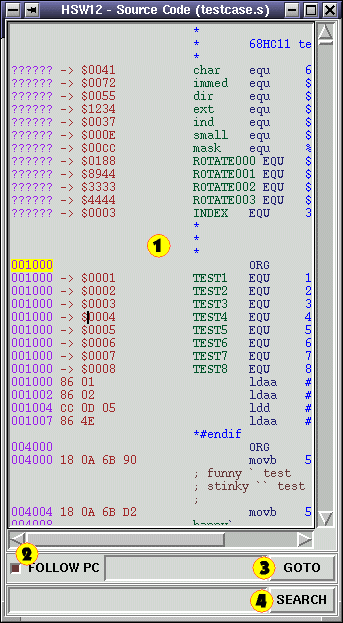
The Source Code Window has four elements:
Source Code Display
The Source Code Display shows the assembler listing with syntax highlighting. Double-clicking on any line of code will open up a text editor. The preferred editor can be selected through the following environment variables:- $HSW12_EDITOR
- The $HSW12_EDITOR variable should contain a string to launch your favorite editor. It should contain the two symbols "%f" and "%l" which will be substituted by the file name and the line number, i.e.: "emacs +%l %f"
- $WINEDITOR
- If $HSW12_EDITOR isn't set HSW12 will look for the variable $WINEDITOR. This variable should only contain the plain editor call. The string "+%l %f" will be appended to the variable's contents automatically.
- $EDITOR
- If none of the above variables are set HSW12 will try to read the $EDITOR variable. This variable works just like $WINEDITOR except that the editor will be executed in a new "xterm" window. Other terminal windows can be selected through the variable $HSW12_TERMINAL.
Follow PC Switch
If the Follow PC Switch is enabled, the Source Code Display will show the current address every time the PC or PPAGE registers change. The current PC is determined by: PPAGE:PC.Address Search
The Address Search field allows you to display a certain address in the Source Code Display. The entry expects an HSW12 assembler expression.Text Search
The Text Search field lets you parse the source code for text strings. The entry expects a regular expression.The Variables Window

The Variables Window contains:
Variables Display
The Variables Display shows a selection of monitored memory locations in the MCU. The selection is done through an HSW12 macro.Variables Entry
The Variables Entry lets you modify memory locations in the MCU. There are three entry fields for:- the start address of the memory range
- the data
- the number of bytes to modify
Each entry expects an HSW12 assembler expression.
Edit Button
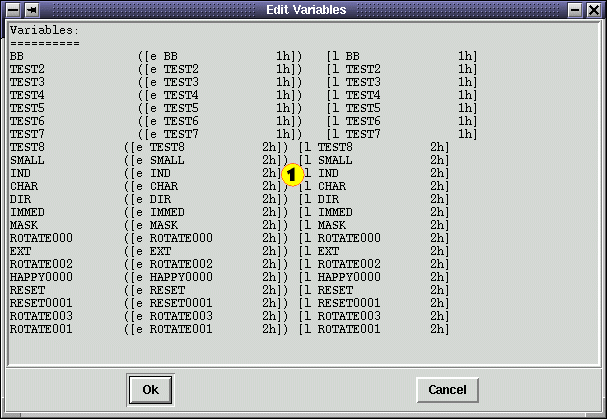
The Edit Button opens an Editor for
 HSW12 Macros
to modify the display format.
HSW12 Macros
to modify the display format.
Registers Window
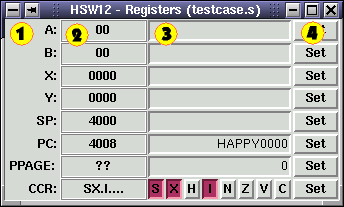
The Register Window lets you view and alter the MCU's register contents. Its window elements are:
Current Register Values
The Current Register Values are the monitored contents of the MCU's registers.Registers Entry
The Registers Entries allow you to modify the register contents.PPAGE Address
The PPAGE Address field tells the HSW12 IDE at which memory location to find the PPAGE register.The Control Window

The Control Window has three elements:
Breakpoint Entry
The Breakpoint Entry allows you to set breakpoints to interrupt the program execution.Program Execution Control
The Program Execution Control buttons invoke several D-Bug12 commands to control the MCU's program execution.Update Button
This button updates all displayed variables and registers.HSW12 Macro Language
The HSW12 Macro Language is very simple. It only consists of two elements:- Regular Output Text
- Macro Commands
Regular Output Text
Regular Output Text is any text that is not a Macro Command. This text will be outputted unaltered.Macro Commands
Macro Commands are surrounded by brackets [...]. The HSW12 IDE knows five different macro commands. Some of them are not available for Variables Display macros:- [update]
- Updates all variable and register displays.(Not available for Variables Display macros)
- [upload linear] ([upload])
- Uploads the linear S-Record to the D-Bug12 POD.(Not available for Variables Display macros)
- [upload paged]
- Uploads the paged S-Record to the D-Bug12 POD. (Not available for Variables Display macros)
- [recompile]
- Recompiles the current assembler file. (Not available for Variables Display macros)
- [evaluate <expression> <format>]
-
Evaluates an HSW12 assembler expression (first argument)
and outputs the result. The second argument determines the output format of the integer result.
Valid output formats are:
- nb: n byte integer in binary format
- nd: n byte integer in decimal format
- nh: n byte integer in hexadecimal format
- na: n character ASCII string
- [lookup <expression> <format>]
- Evaluates an HSW12 assembler expression (first argument) and reads the content of this memory address from the MCU. The output is formated as above. If this Macro Command is executed from a Terminal macro, no data will be read from the MCU; only cached data will be used.



 Save List File
Save List File Save Linear S-Record
Save Linear S-Record Quit
Quit